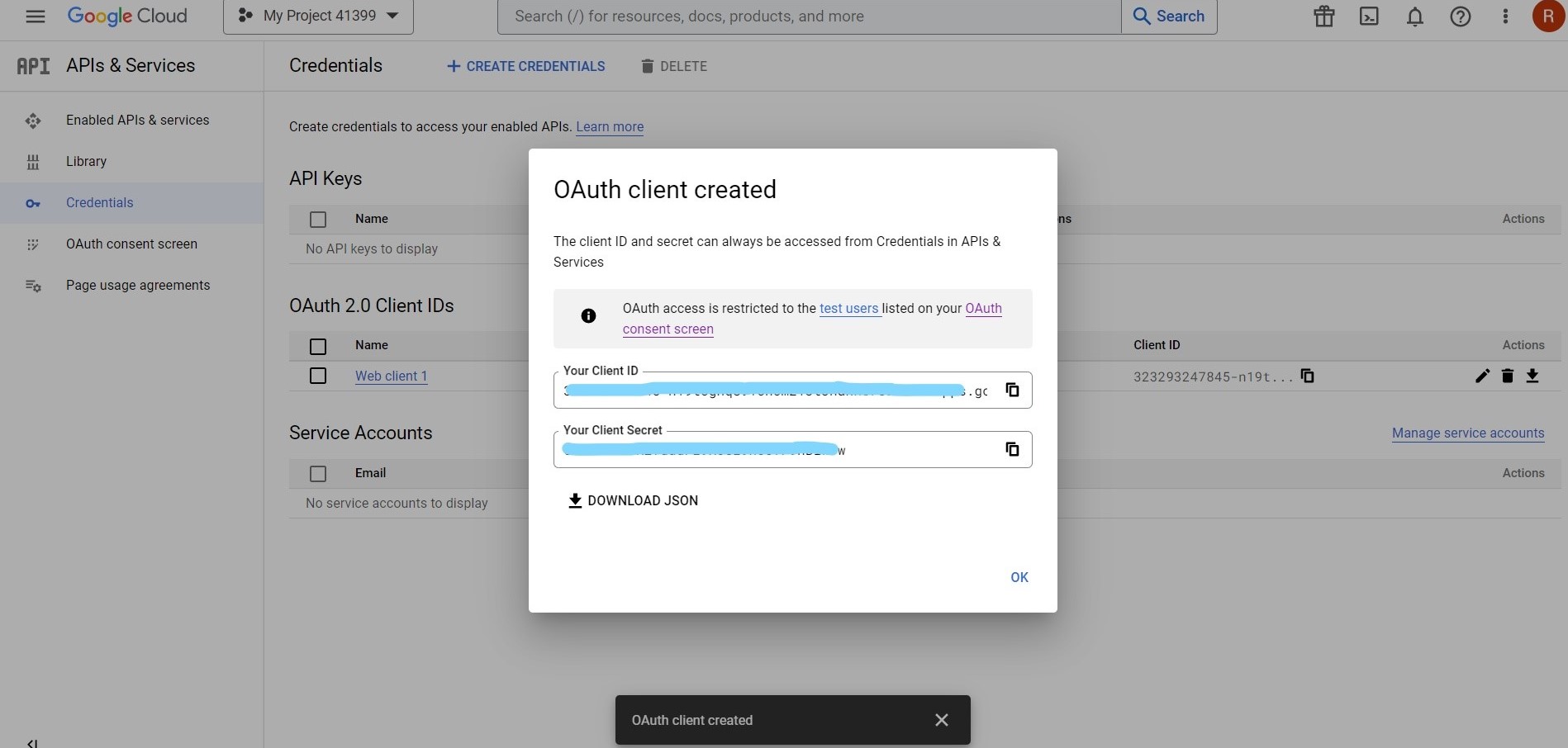Create Google Client Id for Google Sign-In
1. Go to the Google Developers Console.
2. Click Select a project ➝ New Project ➝ the Create button.
Google Client ID. Select a Project - How to get Google Client ID and Client Secret

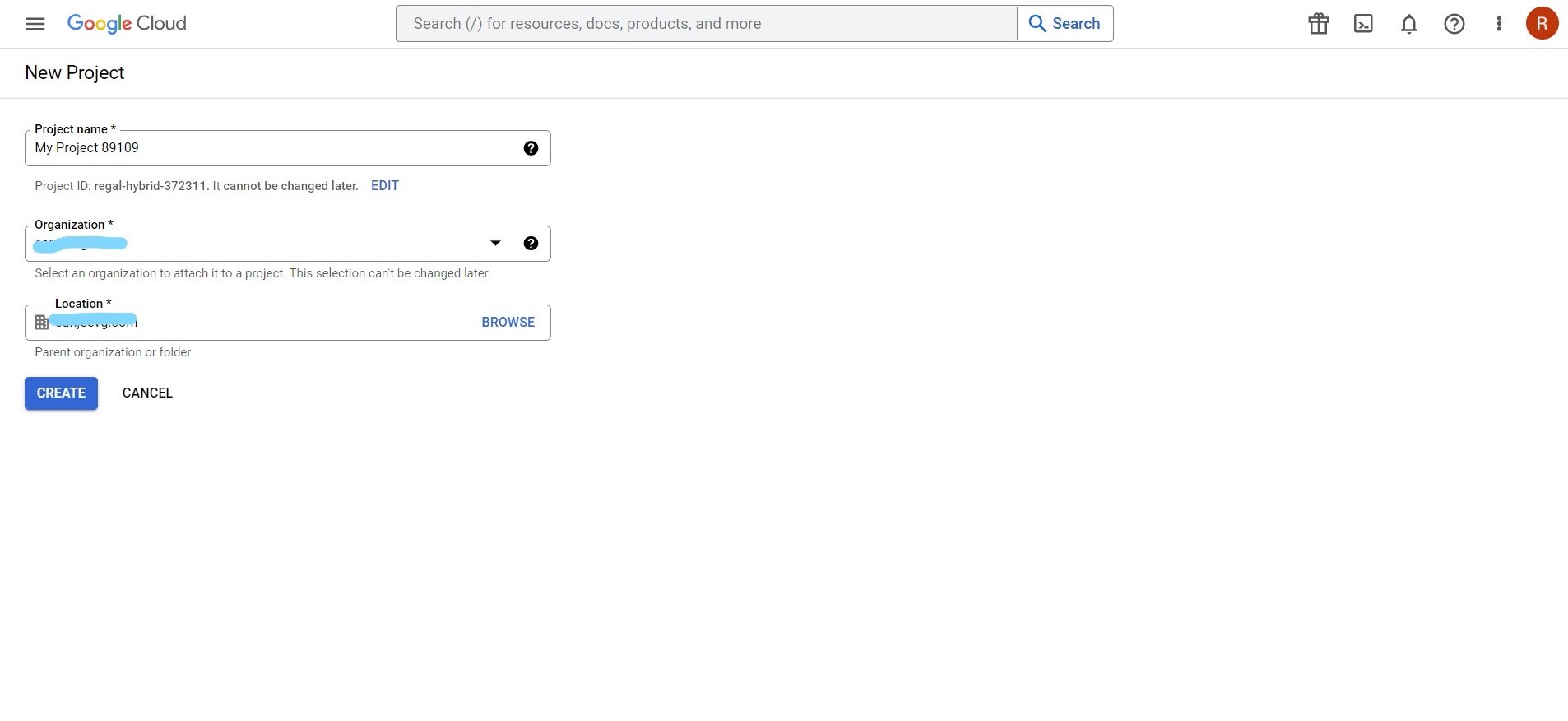
3. Enter your Project name ➝ click the Create button.
Google Client ID. Create Project - How to get Google Client ID and Client Secret
4. Click OAuth consent screen in the left side menu ➝ choose User Type ➝ click the Create button.
Google Client ID. Choose User Type - How to get Google Client ID and Client Secret
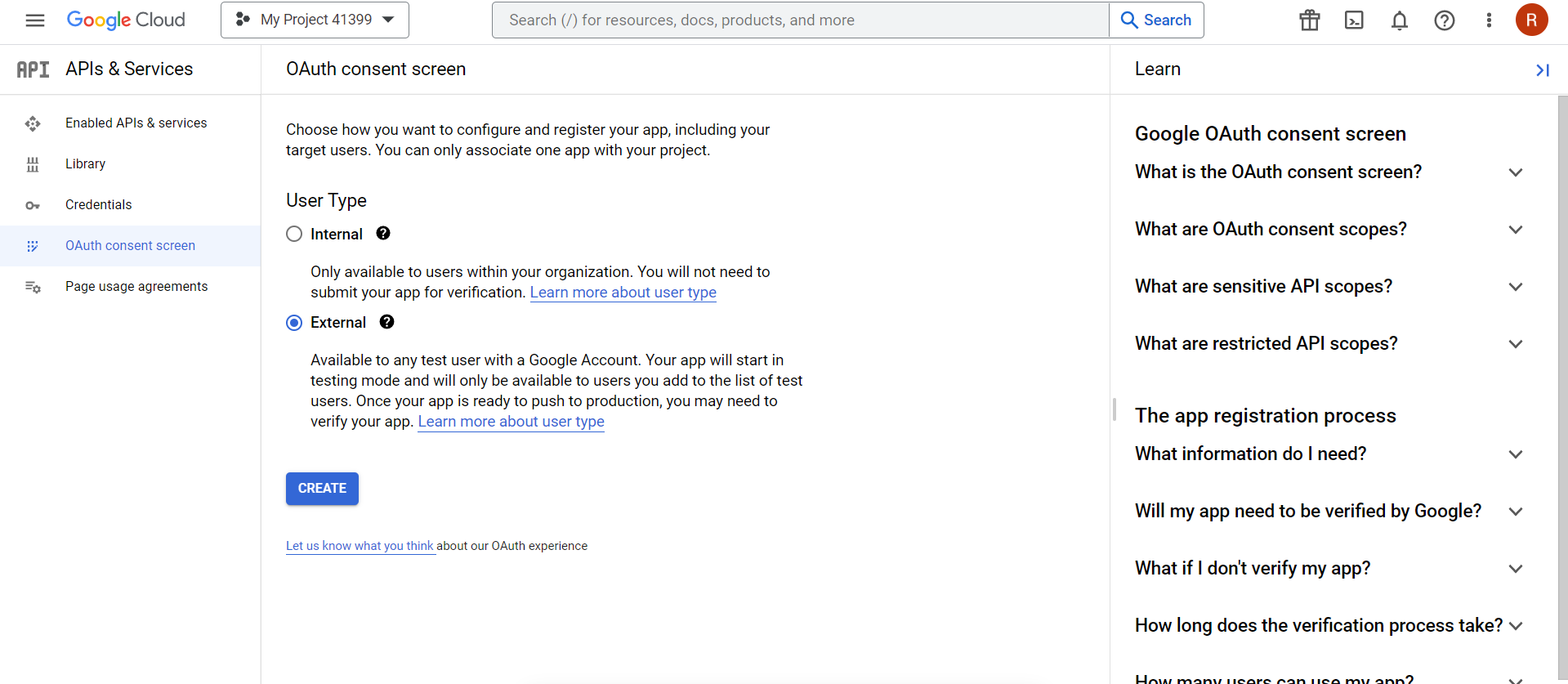
5. Add Application name ➝ Support email ➝ Authorized domain ➝ Developer content information ➝ click the Save and Continue button.
Google Client ID. OAuth consent screen - How to get Google Client ID and Client Secret
6. Complete all 4 steps in OAuth consent screen ➝ click the Back to Dashboard button.
Google Client ID. Edit App Registration - How to get Google Client ID and Client Secret
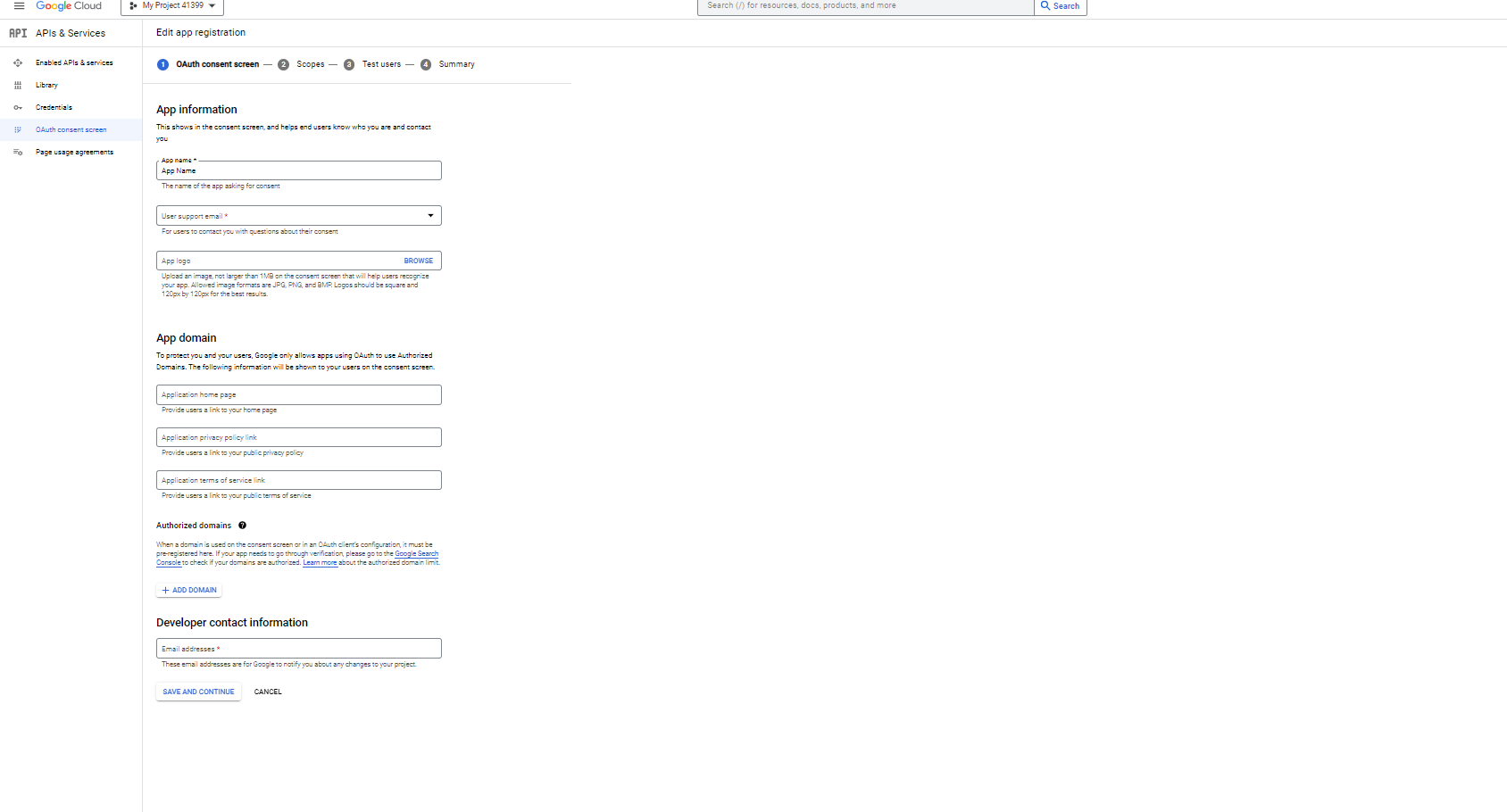
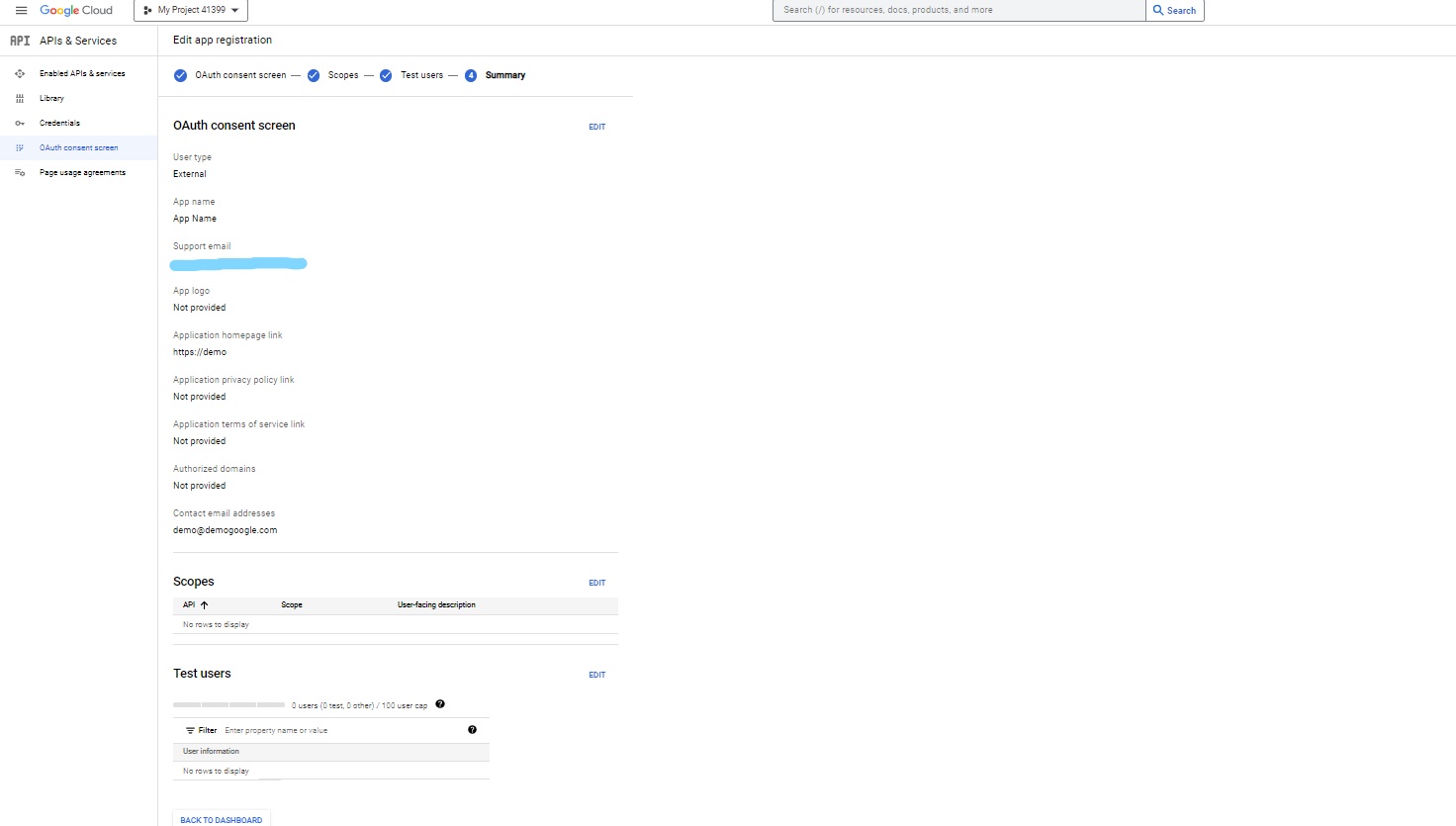
7. Go to Credentials ➝ click Create Credentials ➝ select OAuth client ID from the dropdown list.
Google Client ID. Create OAuth client ID - How to get Google Client ID and Client Secret
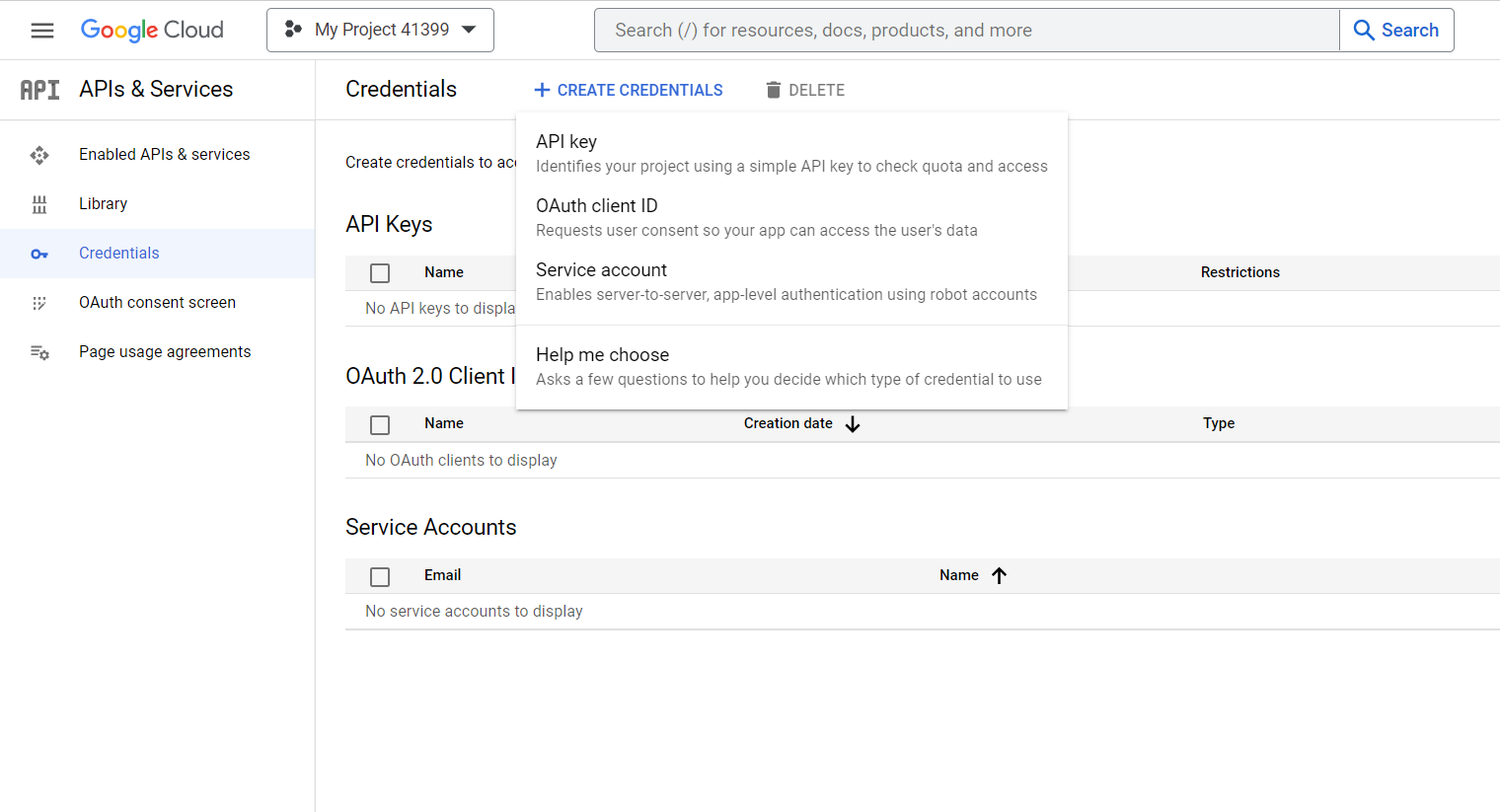
8. Open the dropdown list Application type ➝ select Web application ➝ enter the name of your OAuth 2.0 client.
Google Client ID. Select Application Type - How to get Google Client ID and Client Secret
9. Enter your site URL in Authorized JavaScript origins ➝ in Authorized redirect URIs, enter the page URL where you wanted your users redirected back after they have authenticated with Google ➝ click the Create button.
Google Client ID. Create Client ID - How to get Google Client ID and Client Secret
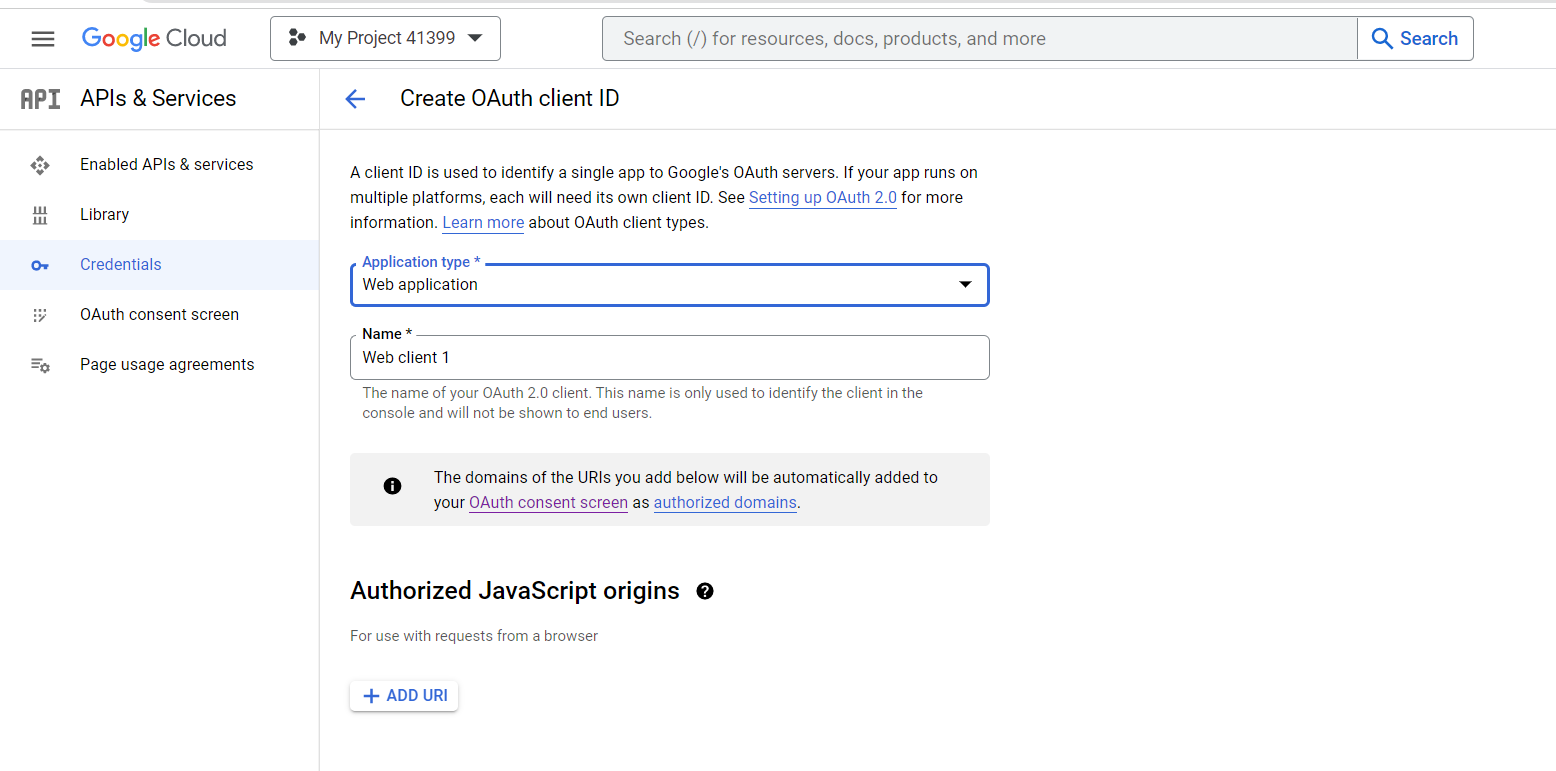
10. Copy your Client ID and Client Secret.
Copy Google Client ID and Client Secret - How to get Google Client ID and Client Secret