Sales Orders Entry
Sales Order
Sales orders for the eCommerce WebFront are automatically created by DWA Commerce. DWA Commerce also allows you to create Sales Order on behalf of your customers.
- From Order Application Menu, select Sales Order
submenu (Orders > Sales Order).
- You will be navigated to the Sales Order page where the following fields will be present
- Product Store : store which you would like to create the Sales Order
- Sales Channel: Select the channel of sales lead.
- User ID: is automatically captured based on the logged in user. The same can however be changed.
- Choose Catalog : select the product catalog
- Currency: the default store currency is displayed; you can change to currency of choice.
- Customer : enter the Customer for whom the same sales Order is being created
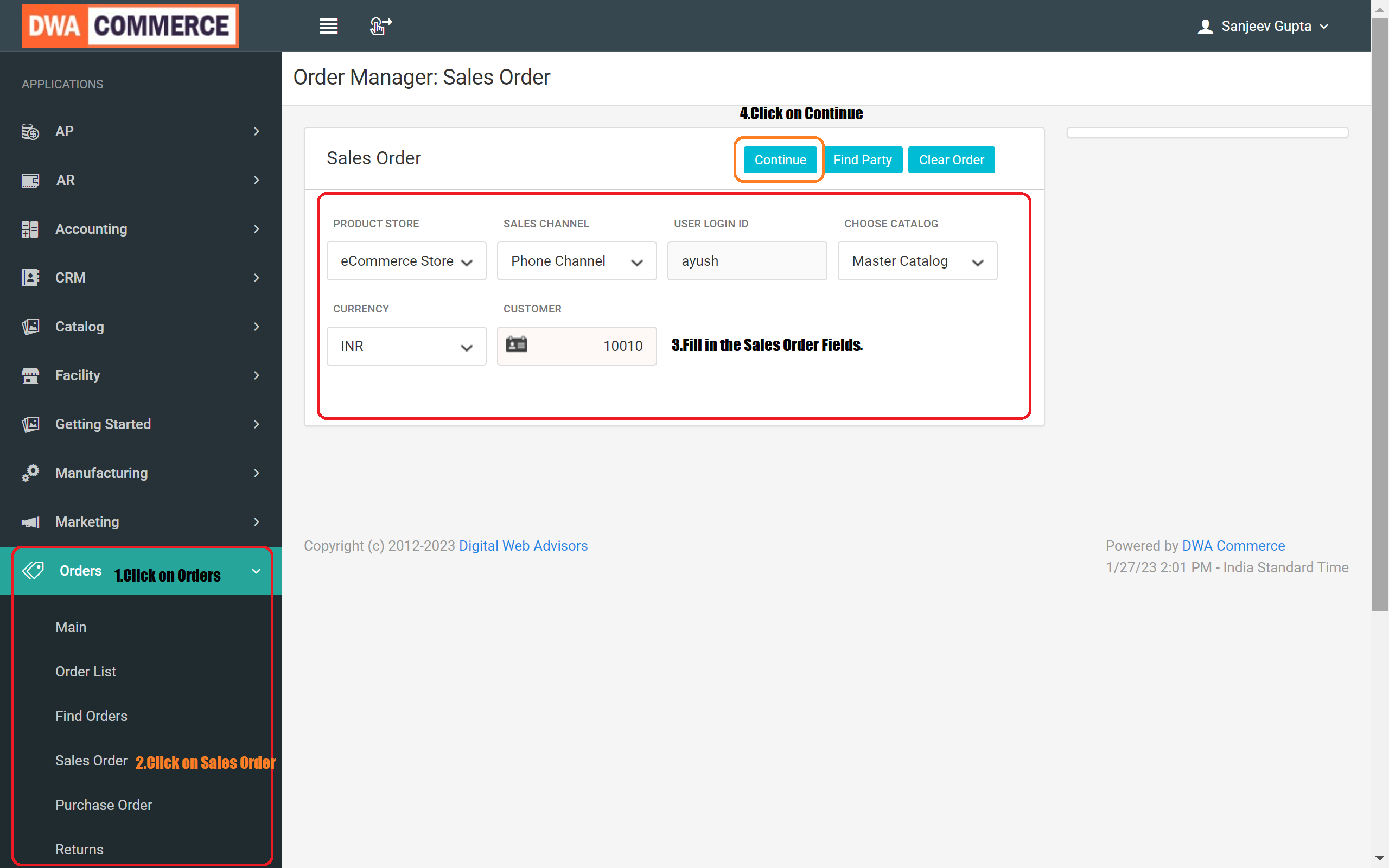
- Click [Continue] button on the top left corner of the screen.
- Next Add products to the sales Order
- Product ID : Enter the product ID / name
- Quantity : defaults to 1
- Click Add to Order
- Product Added will be listed in Order Items screenlet below
- If you want to update the price / quantity, do so and click the recalculate button in the top right.
- Repeat this multiple product you want to add to the Order.
- Enter a promotion code if you have one in Promotion/Coupon Codes Screenlet.
- Click Continue in the top right
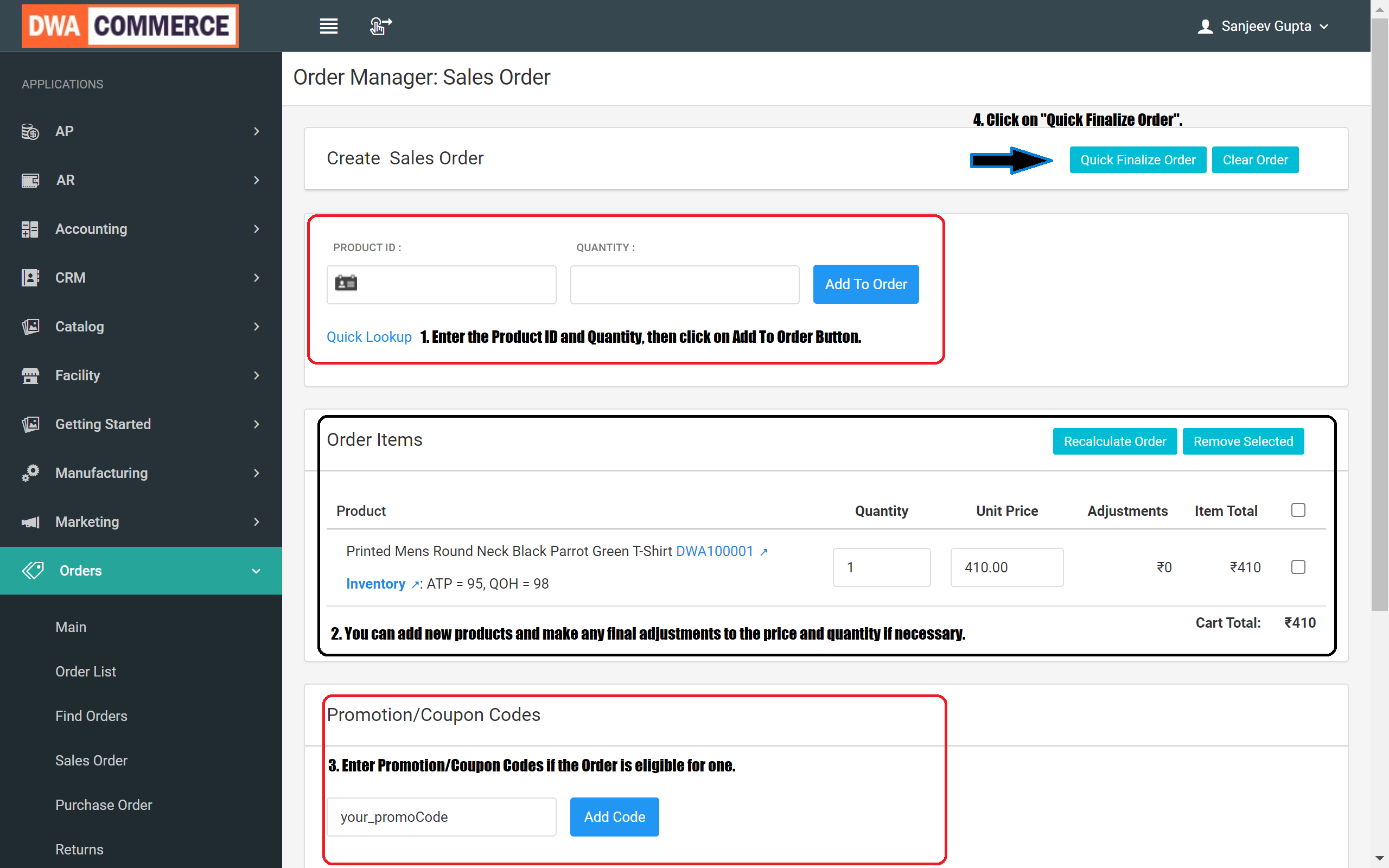
- Next you can
- Quick Finalize Order: will take you one last screen before you can create you order.
- Click Finalize Order
- Next on the Shipping Screen
- Select the Customer address where you want to ship the product.
- If there is no address specified for this customer, create a new address using the Create New Shipping Address.
- Choose a shipping company and decide whether to send everything at once or as they become available.
- Finally, select the method of payment.
- Review the order before confirmation and creation. Once done click on the Create Order button to create the order.
- Click Quick Finalize Order: if want to quickly process your order with minimal processing, select this option.
- Here is the video tutorial that goes into detail on how to create a Sales Order entery.


