Purchase Order Entry
2.1 Purchase Order
Purchase Order Processes:
- Basic Setup of the Order
- Add items you would like to purchase and it’s quantity
- Enter agreements terms if any
- Select the Shipping address – warehouse address you would like to receive the goods
- Enter the shipping cost, and special comments
- Review the order
- Create the final Order
For the Basic Setup of the Order, enter the following data:
- Internal Organization: in most cases you will only be one organization and it will be selected by default. If you have multiple organizations setup in DWA Commerce, select the organization for which you want to create the Purchase order.
- User Login ID: select the user ID, if you would like to use a different ID than your current ID.
- Choose Catalog:
- : Select the relevant currency for the purchase order.
- : Select the supplier against whom you would like to create the purchase order. Ensure that the supplier already exists in the system and the product he is supplying are associated with him. (ref. to Catalog => Products => Suppliers section for defining the suppliers of a given product)
- Click [Continue]
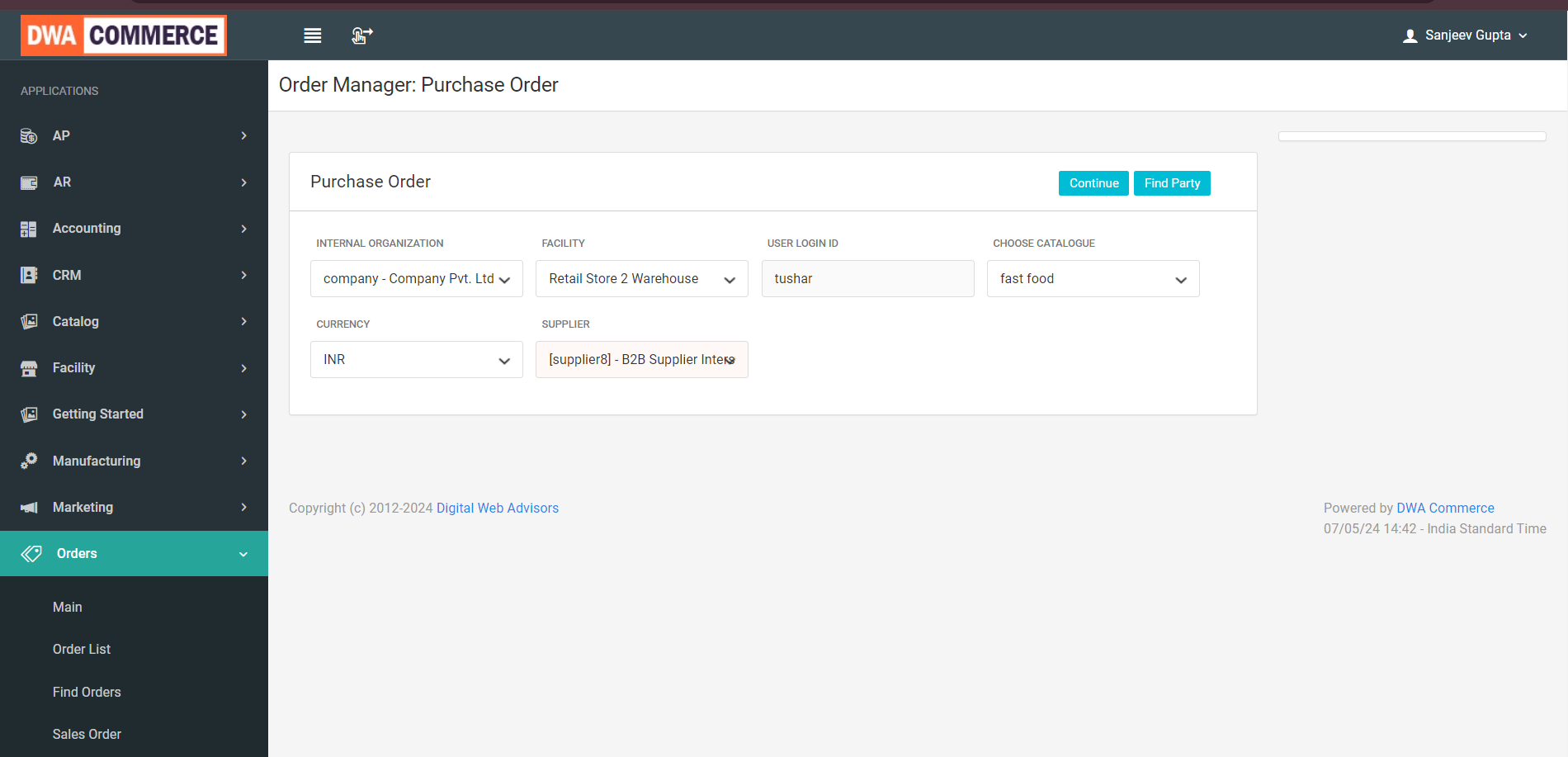
Use the next screen will enter the items / products you would like to purchase.
- Product ID: enter / select the product ID of the product you want to purchase. Note that you will only see the products that are associated with the selected Supplier.
- : Enter the quantity of the product you would like to purchase.
- Item Type :
- Click [Atp/Qoh] to do a quick lookup of the product quantities (Available to promise & Quantity on Hand) so you can decide on the quantity you would like to purchase.
- Click [Add to Order] to add products to the shopping cart.
- Alternatively click the [Quick Lookup] link to look up all the product supplied by the supplier. In the resulting screen, enter the quantity against each product that you want to order and desired delivery dates. Click [Add to Order] to complete the selection.
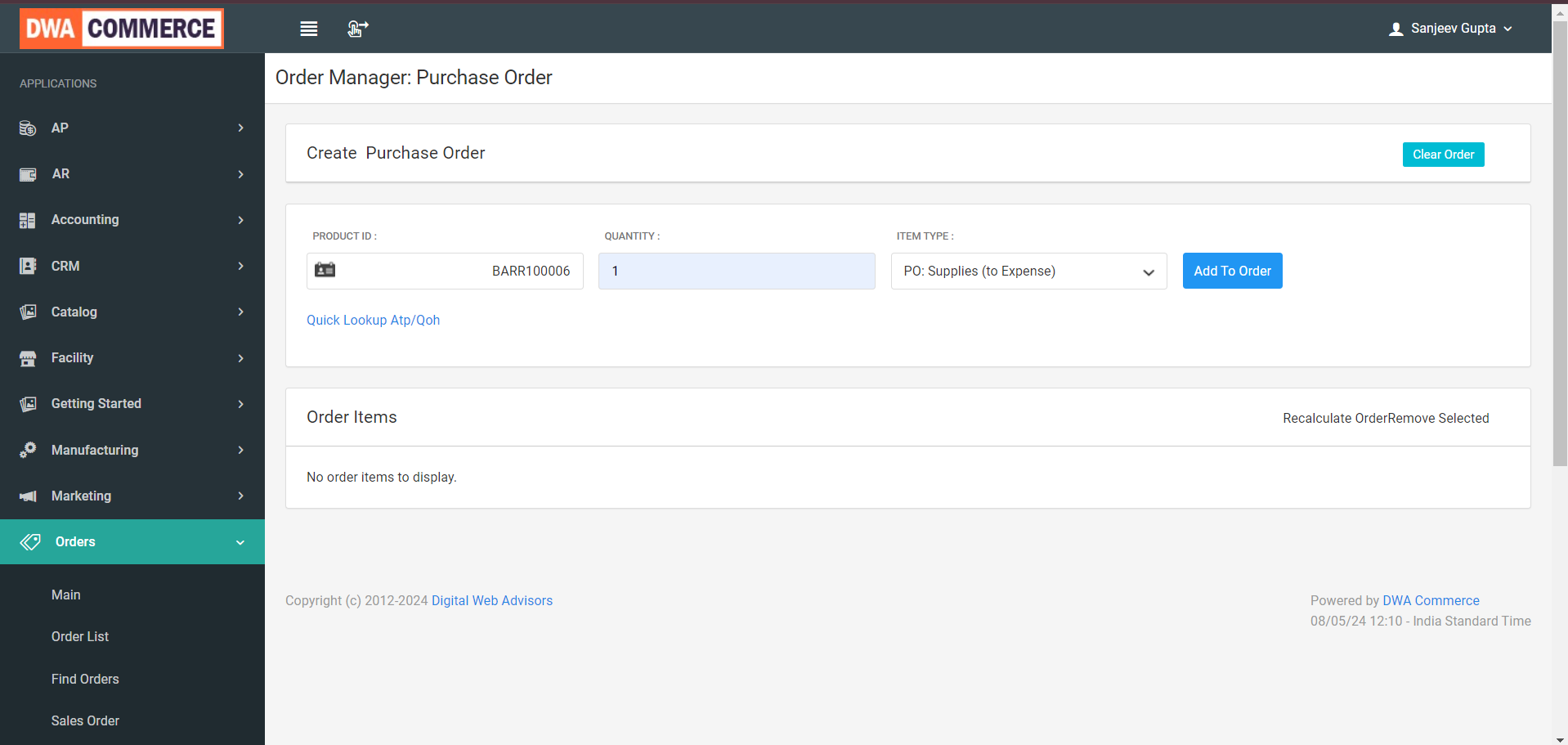
- Next if you want to modify the quantity, do so against the item and click on [Recalculate Order] button. And to remove an item from the order, select the checkbox against the items and click the [Remove Selected] link.


